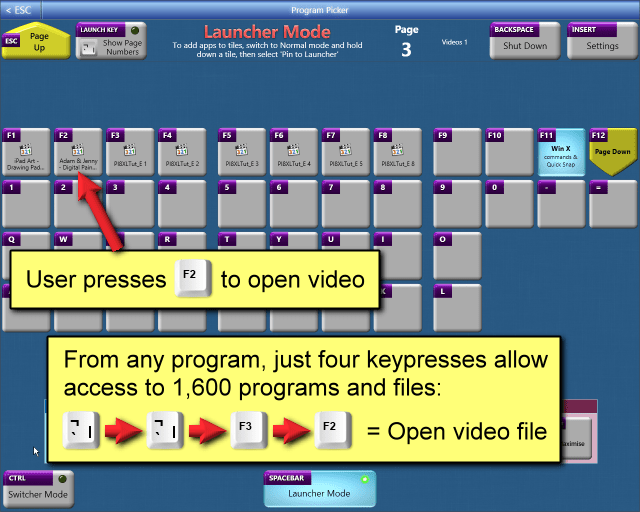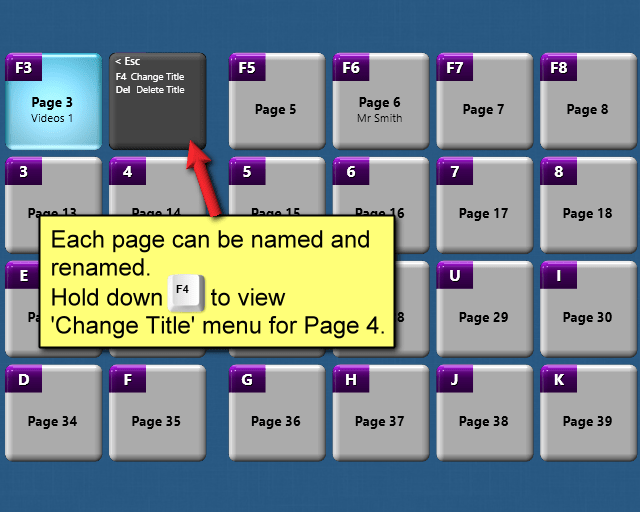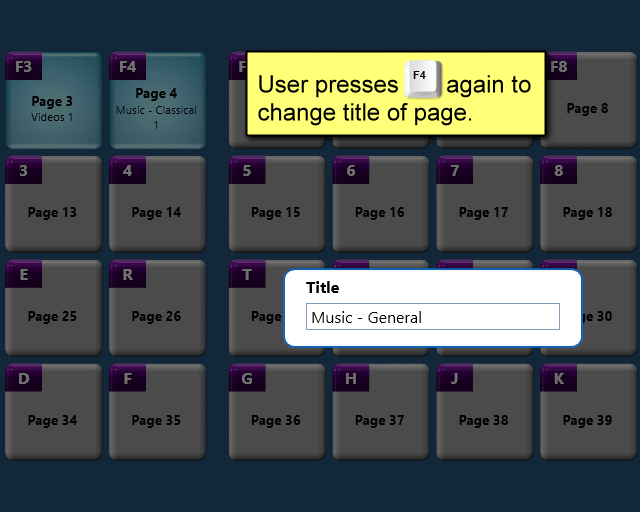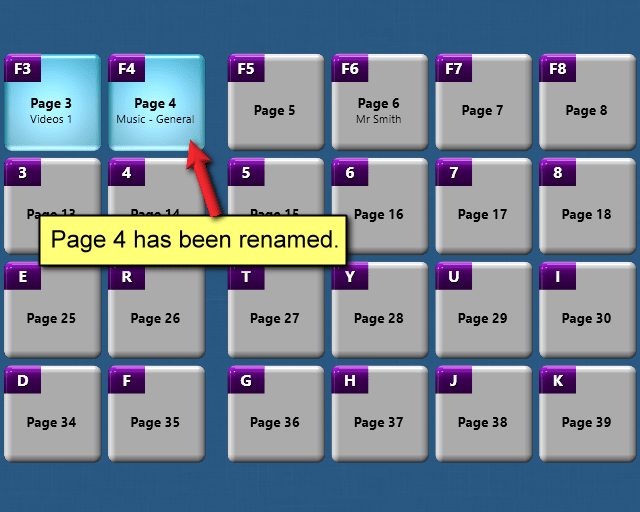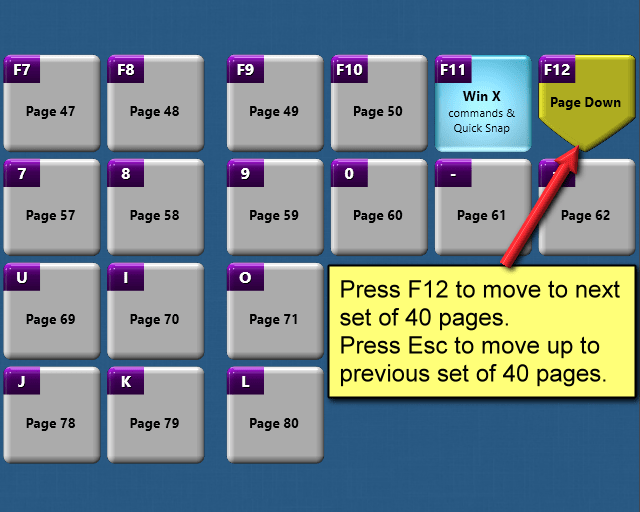Program Picker
Program Picker is currently unavailable to purchase due to problems with my registration server. Please check back here to see when it will be available again. You can still download the 90 day free trial, but this will expire after 90 days and there is currently no way to register it and end the trial.
- Fast and easy program launching and task switching, using just two consecutive keys to launch and switch to up to 40 different programs and/or files.
- Pin up to 8,000 files and programs on Program Picker tiles - access any of the first 1,600 with just four consecutive keypresses.
- Program Launcher
- Task Switcher
- File Launcher
- Quick Snap - Window Resizer
- Switcher Mode - hold CTRL to switch between up to four programs
- Power User (Win X) Commands
- System Shut Down Window
- Tablet Mode
- Compatible with Windows 7, Windows 8/8.1, Windows 10 and Windows 11.
- 90 day free trial.
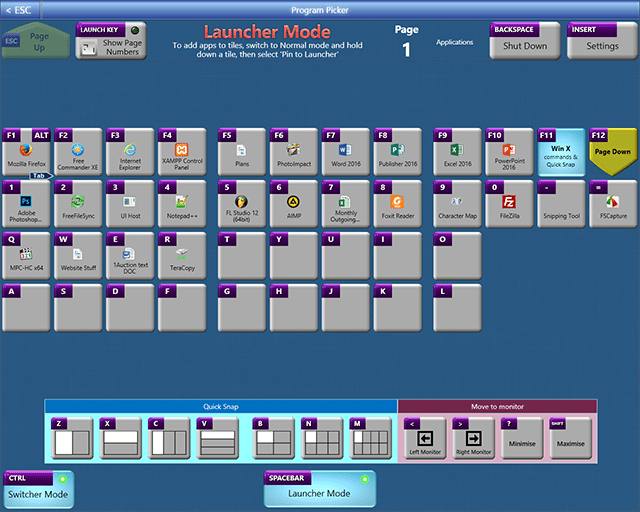
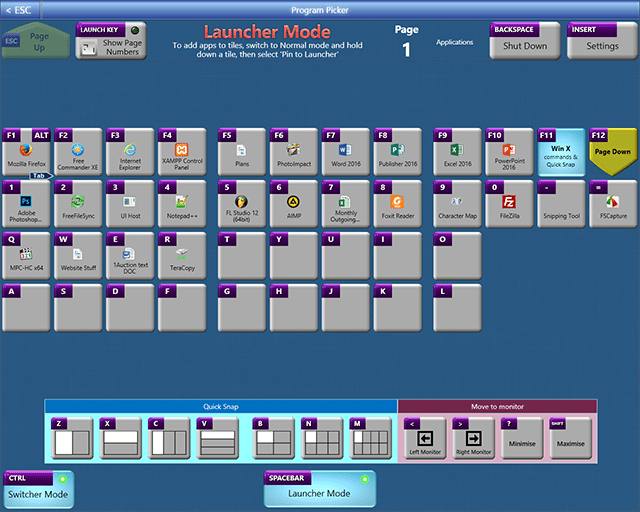
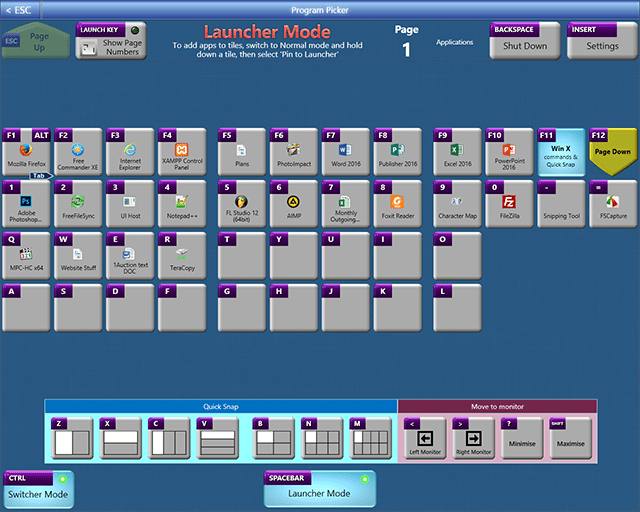
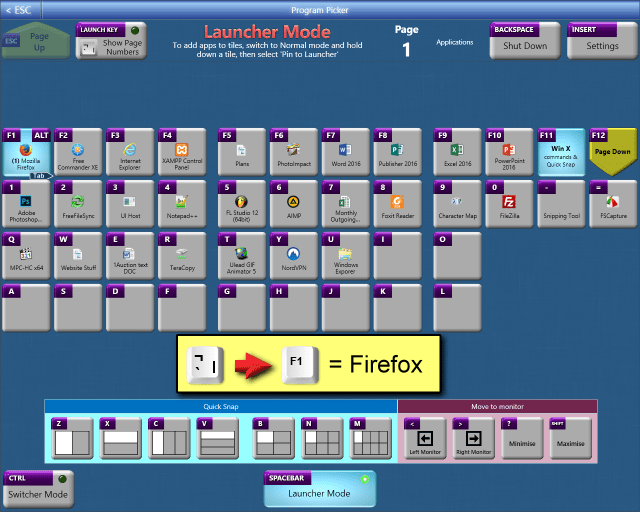
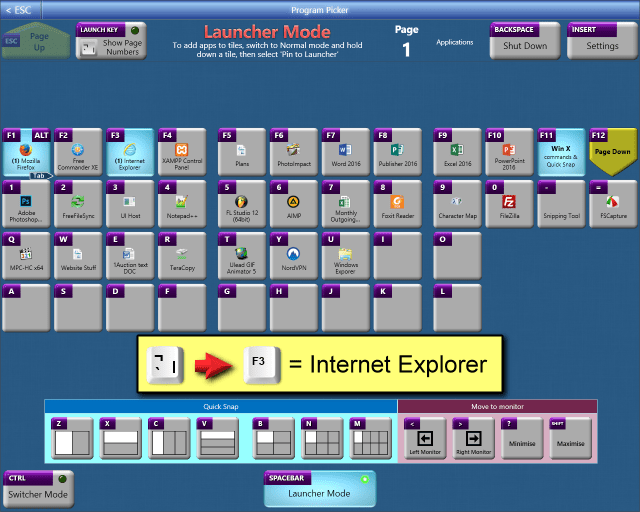
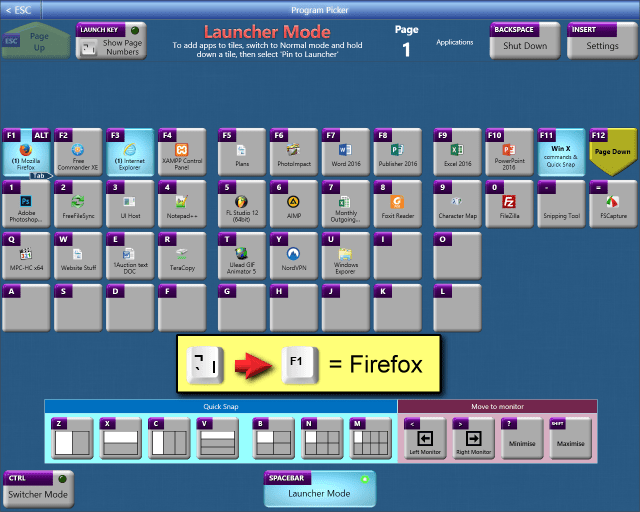
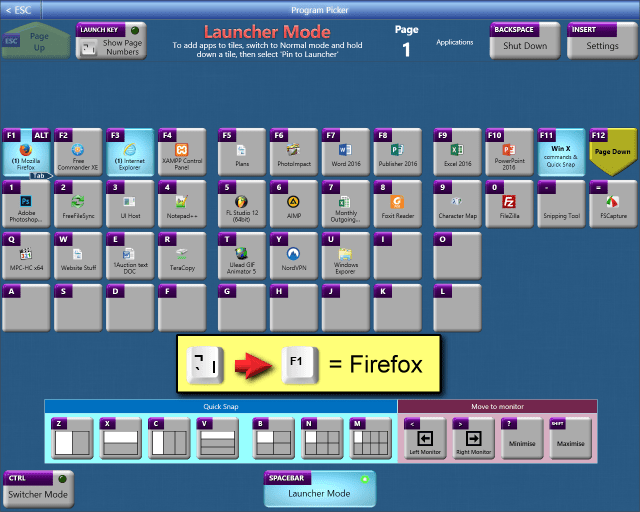
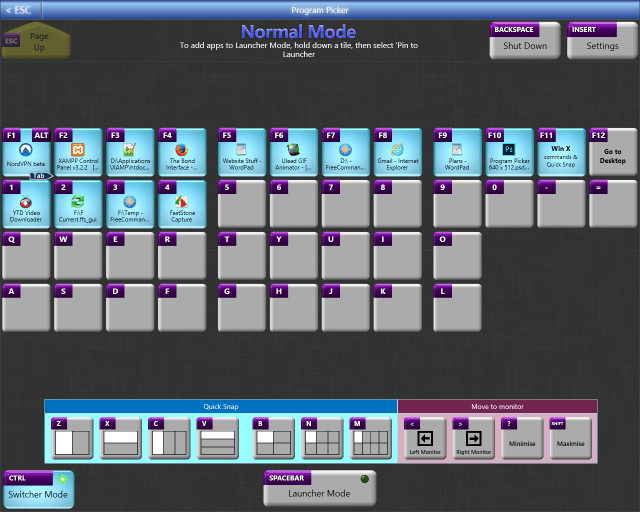
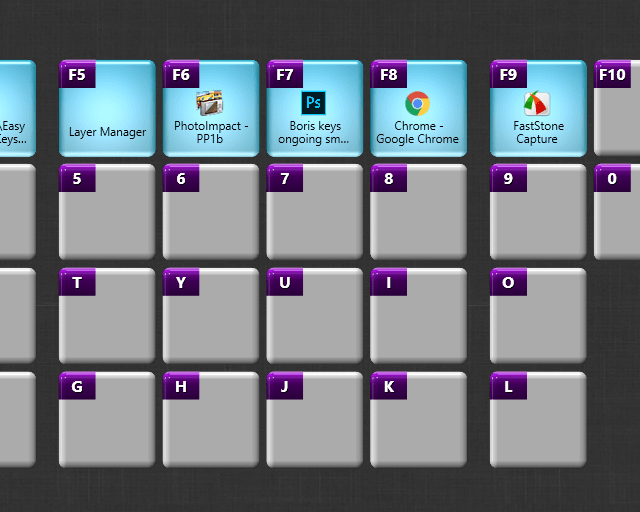
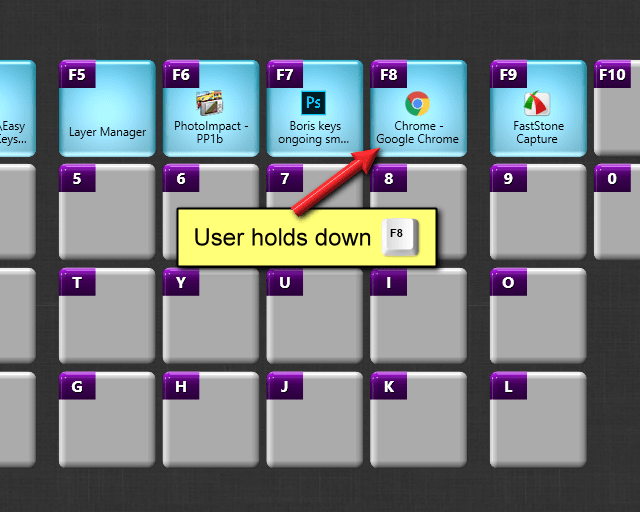
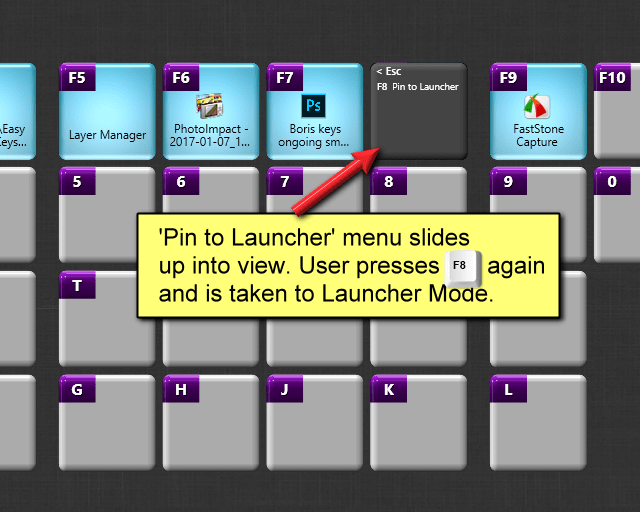
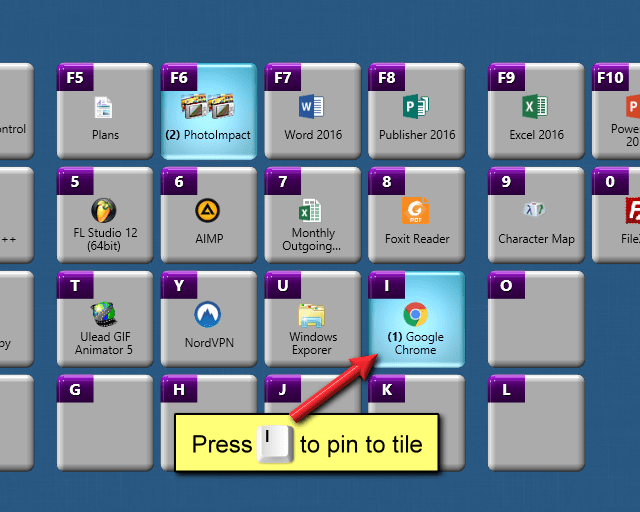
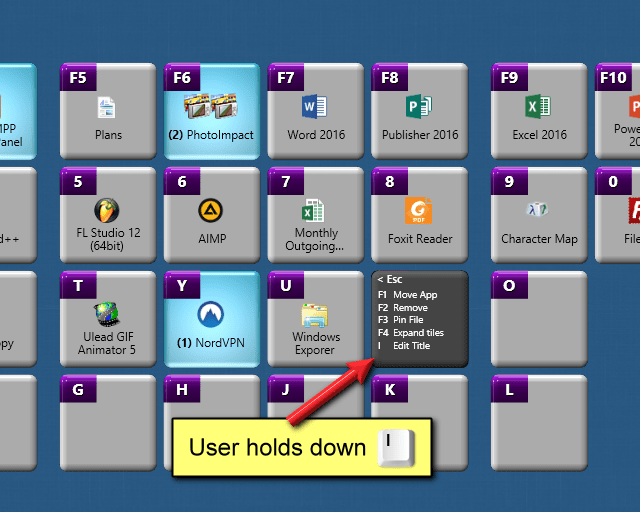
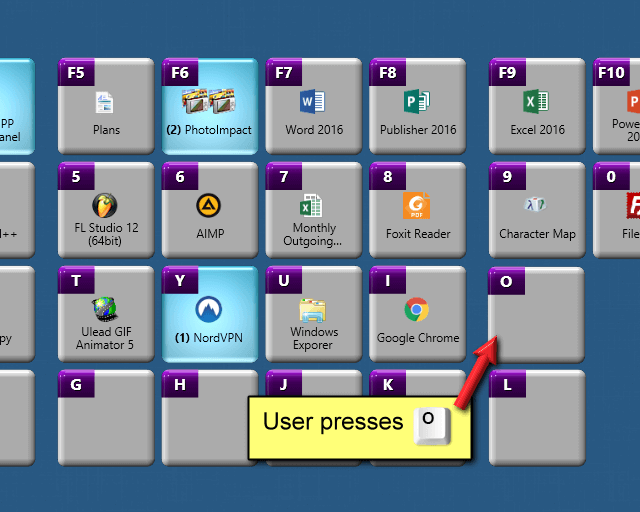
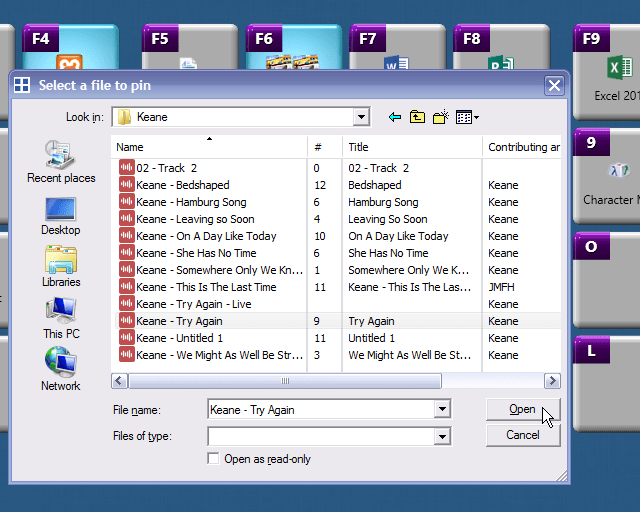
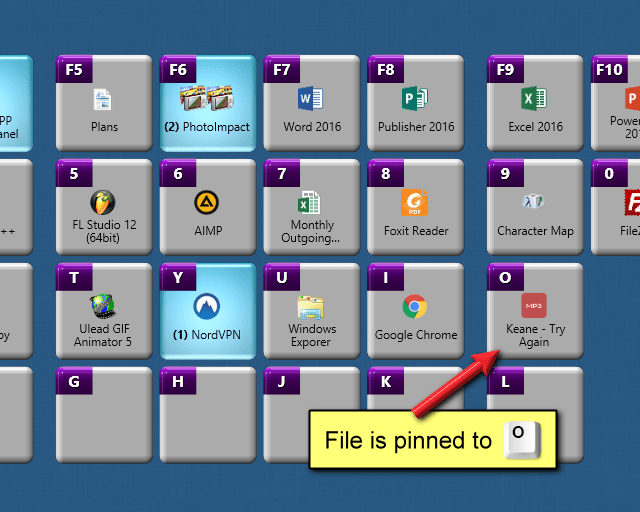
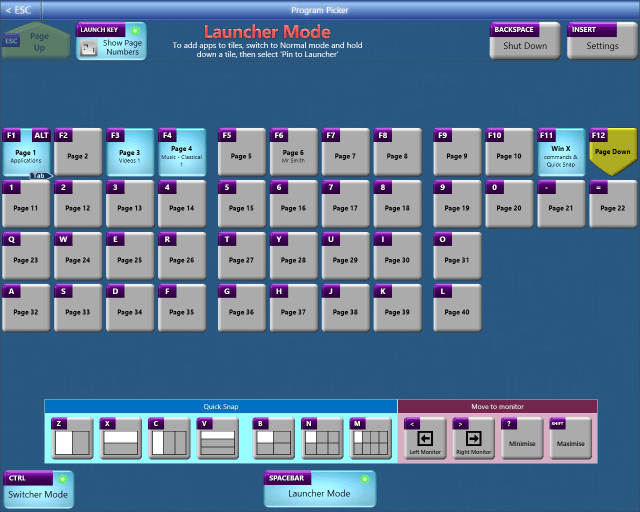
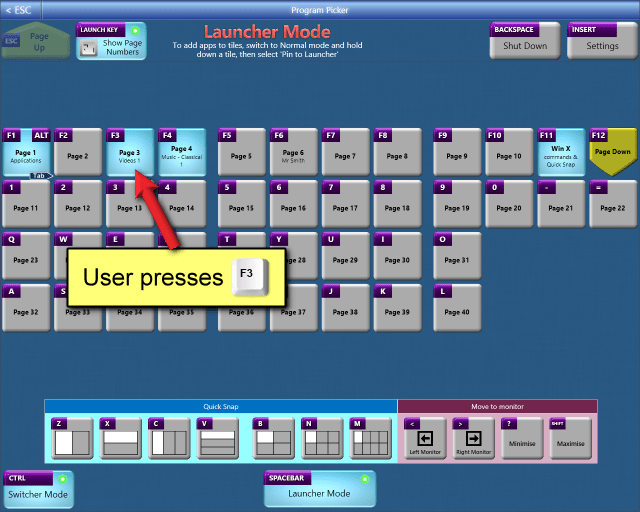
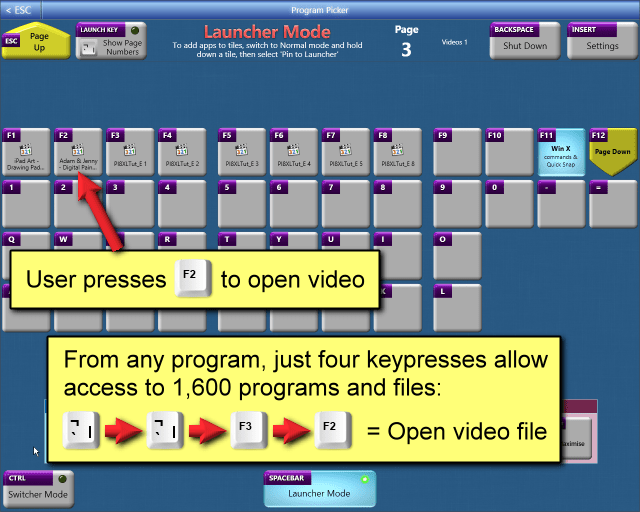
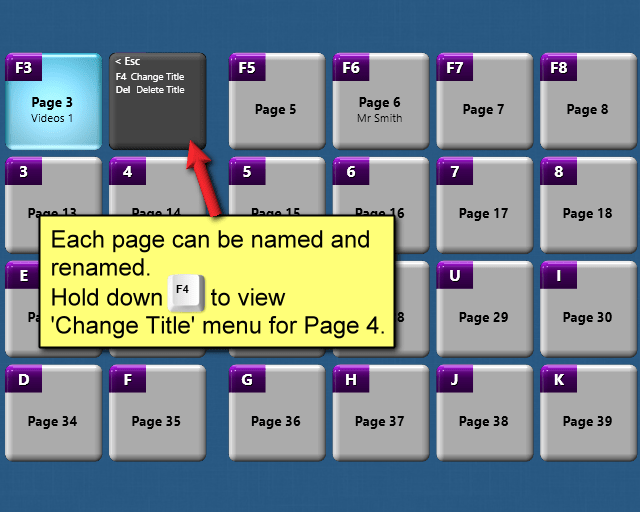
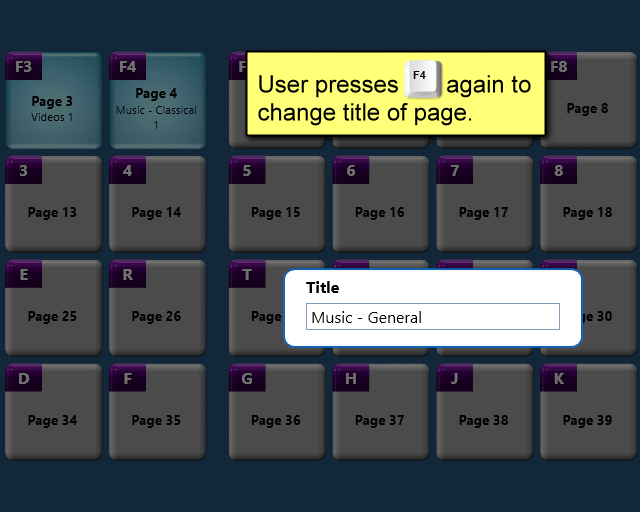
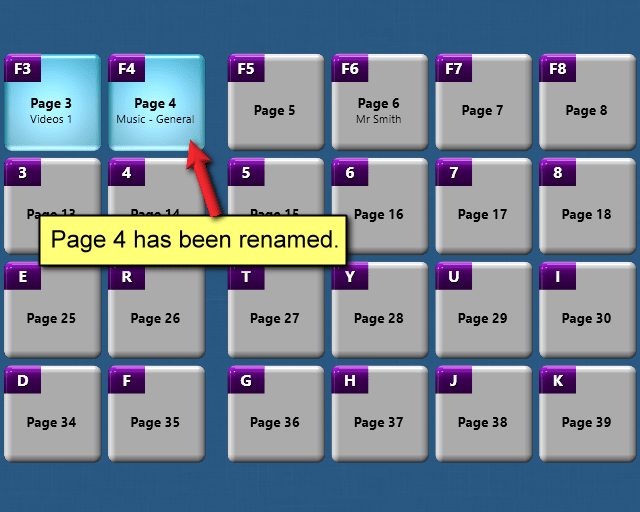
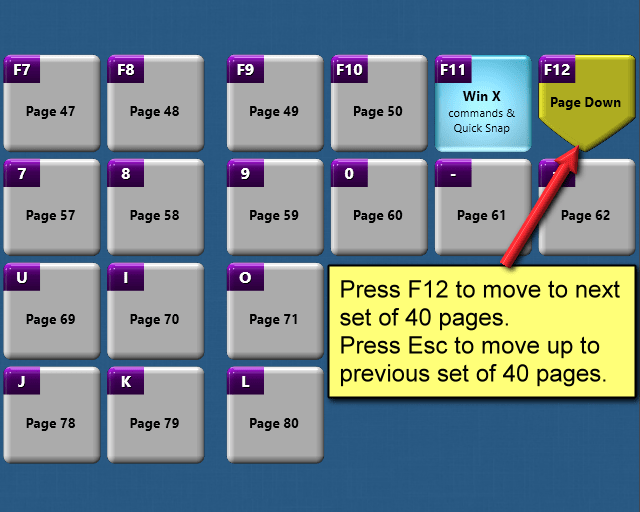
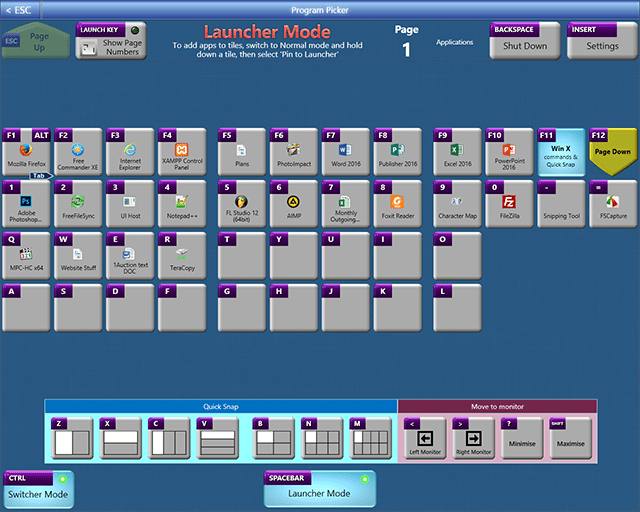
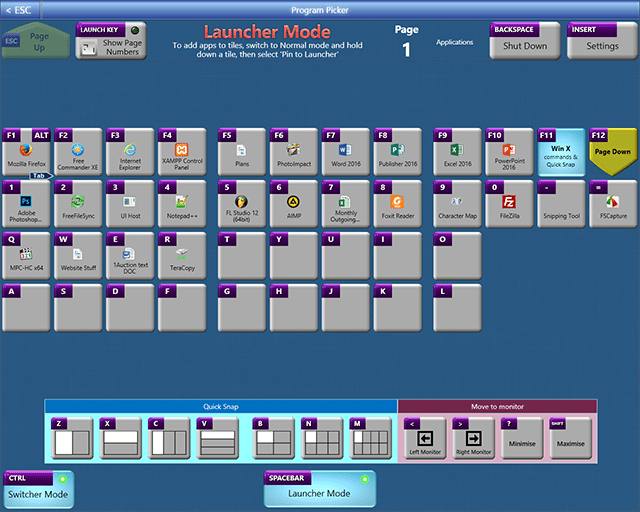
Launcher Mode - pin your favourite programs and files to tiles. 40 tiles per page. 200 pages available.
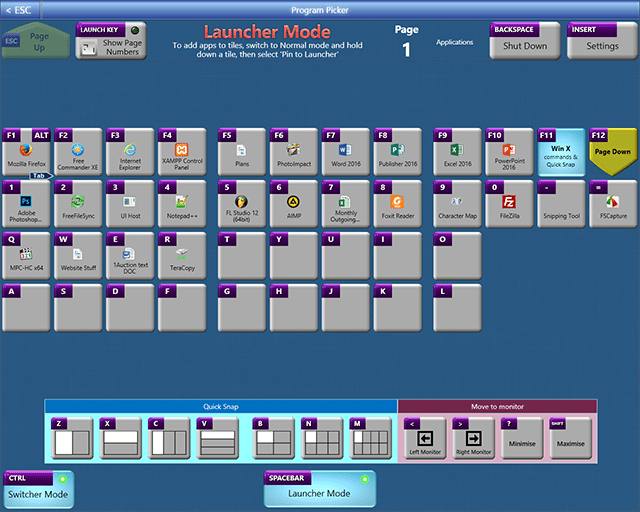
From any program, launch (and switch to) any one of 40 programs using just two consecutive keypresses.
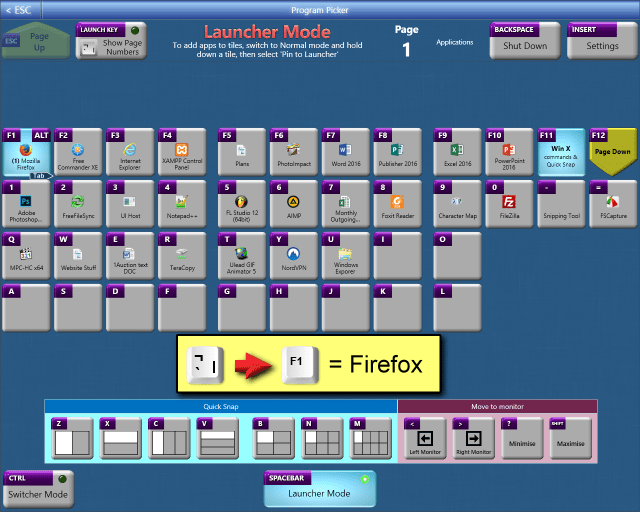
Example 1: Press ¬ to switch to Program Picker, press F1 to launch Firefox. (Running applications are highlighted in blue.)
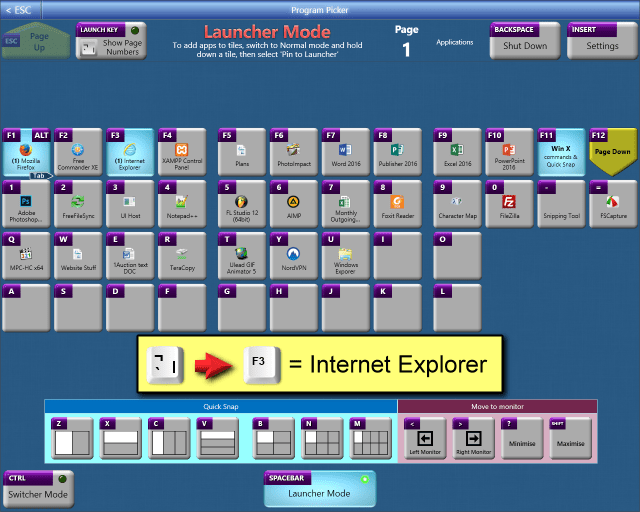
Example 2: Press ¬ to switch to Program Picker, press F3 to launch Internet Explorer.
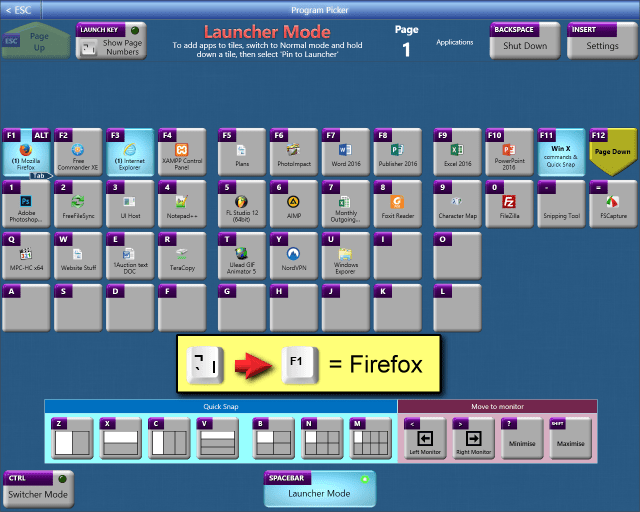
Example 3: Press ¬ to switch to Program Picker, press F1 to switch back to Firefox.
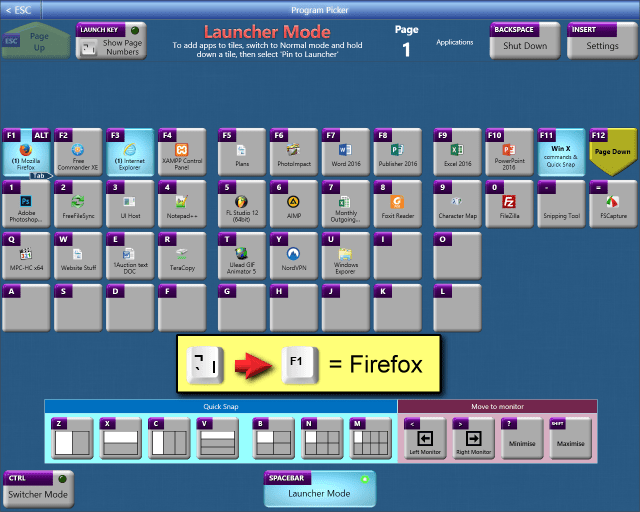
This is much faster than the built in Windows 'Alt Tab' task switcher, especially when you have many applications open. Each application stays in the same place, so you always know which key to press to access it.
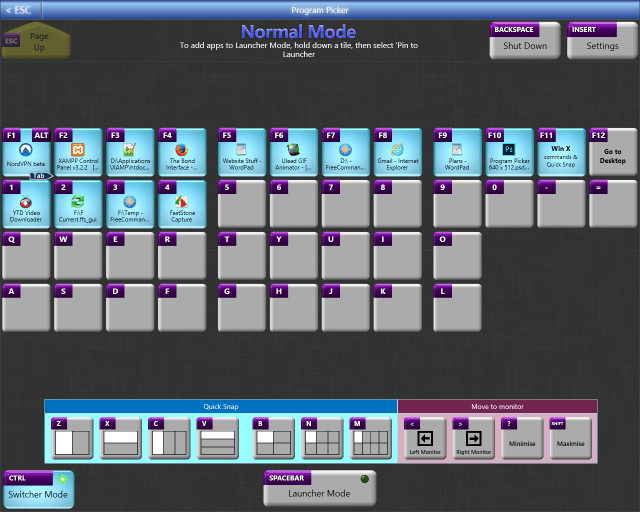
Normal Mode displays currently running applications. Use it to switch to applications, and to add them to Launcher Mode.
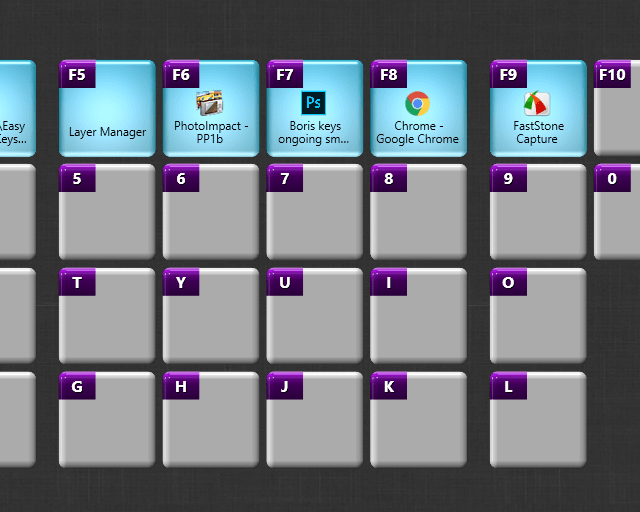
To pin new applications to Launcher Mode, simply start your applications, go to Program Picker Normal Mode, (press Space Bar to switch between Launcher Mode and Normal Mode), hold down a key to view the 'Pin to Launcher' menu - and press the key again to go to Launcher Mode.
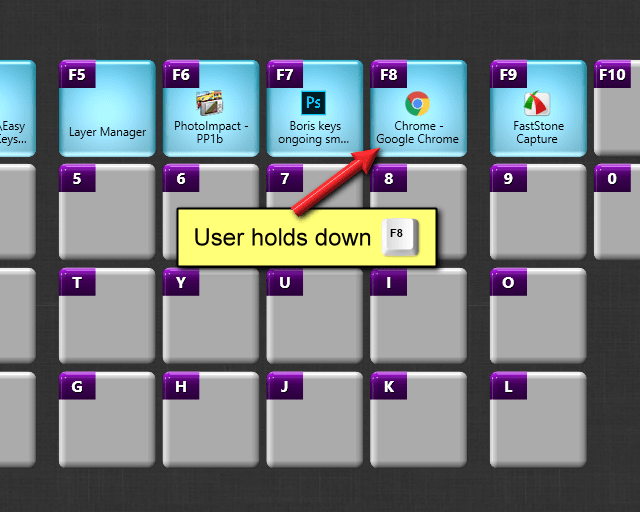
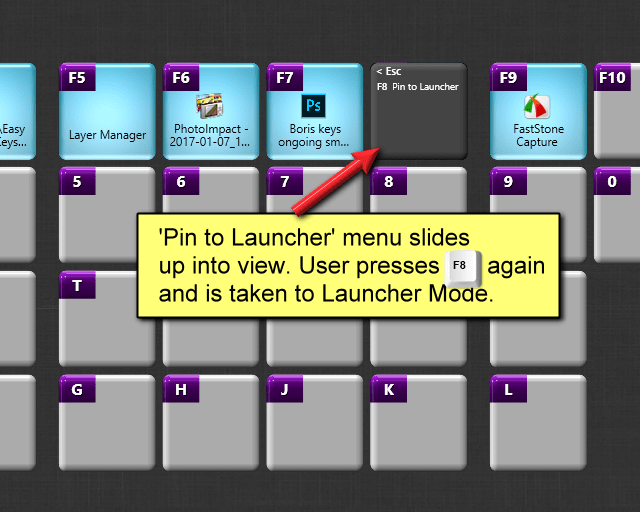
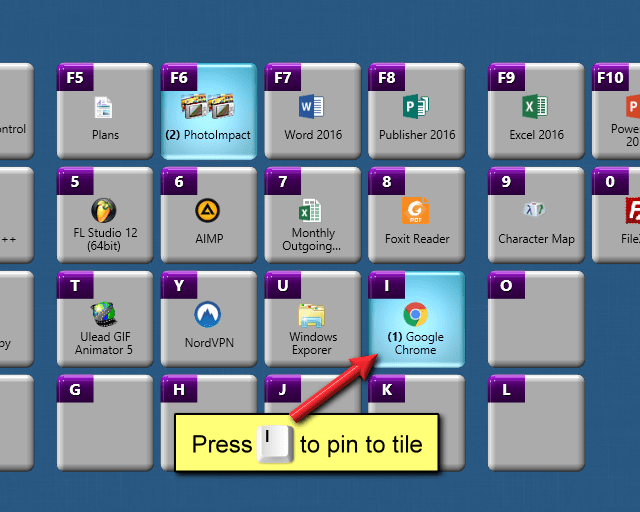
Press the key of the tile you want to pin the application to, in this example, tile 'I'.
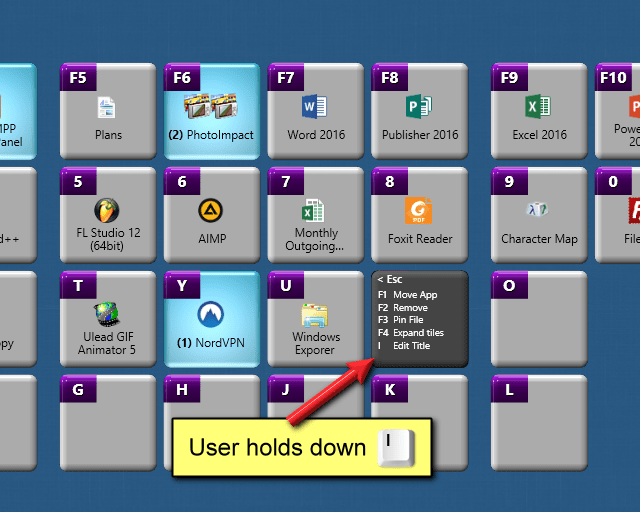
Hold down key to show tile menu - Move App to another tile, Remove App from tile, Pin a file to tile, Expand tiles (for multiple instances of the same application), and Edit Title of tile.
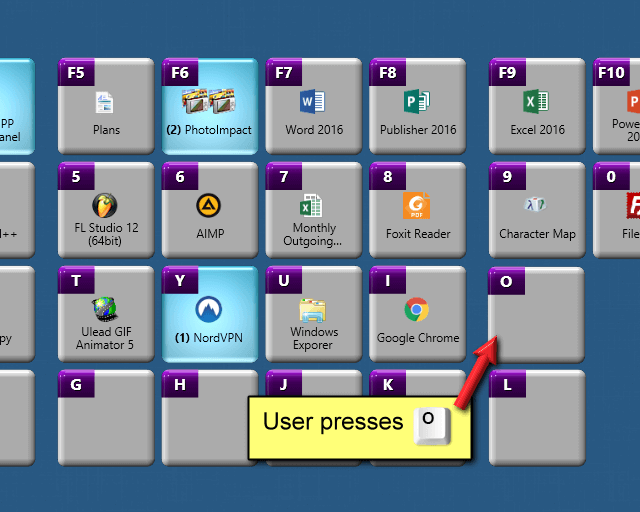
To pin a file to an empty tile, press its key to open the file menu.
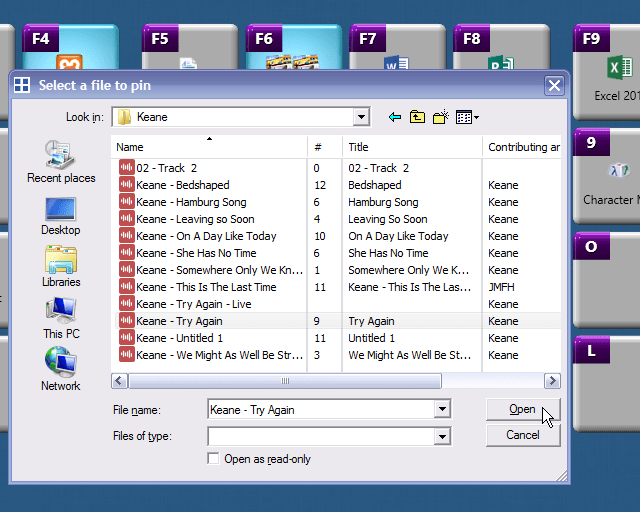
Select the file you want to pin, from the 'Select a file to pin' file window.
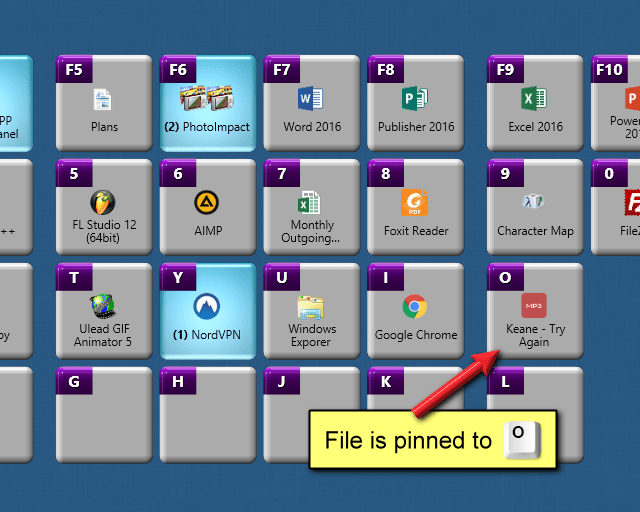
The file is now pinned and can be launched by pressing the 'O' key.
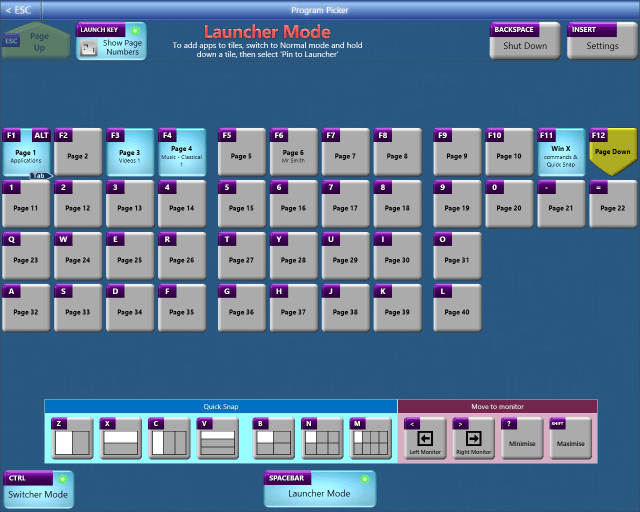
Show Page Numbers screen - press launch key a second time to access the Show Page Numbers screen.
40 programs/files per page. 200 pages
Access the first 1,600 programs/files with just four consecutive keys
40 programs/files per page. 200 pages
Access the first 1,600 programs/files with just four consecutive keys
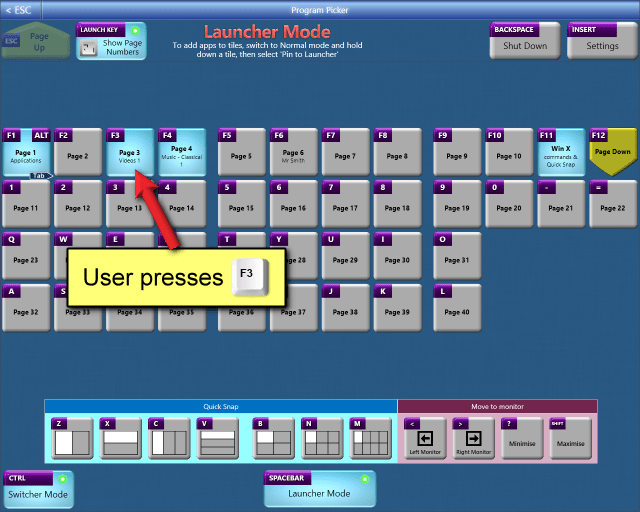
Pages containing pinned programs or files are highlighted in blue.
Press the key of the page you wish to go to.
Press the key of the page you wish to go to.